How to import existing Java projects into Eclipse workspace
- Details
- Written by Nam Ha Minh
- Last Updated on 07 August 2019 | Print Email
It’s very often that you have just downloaded or copied an Eclipse project into your computer and can’t wait to check it out with your pen friend Eclipse IDE. For example, you just downloaded an interesting Spring example project from Codejava.net and want to open it in Eclipse. However, you quickly notice that Eclipse doesn’t have something like File > Open Project. Even when you switched the workspace to the project’s directory, Eclipse still doesn’t recognize the project! Oh, what’s the heck? Well, that’s simply because you haven’t selected the right thing. In Eclipse, to open an existing project which is copied from another source, you need to use its Import function.
The Import function can be accessed in three ways:
- The most convenient and quickest way: File > Import… (shortcut: Alt + F + I)
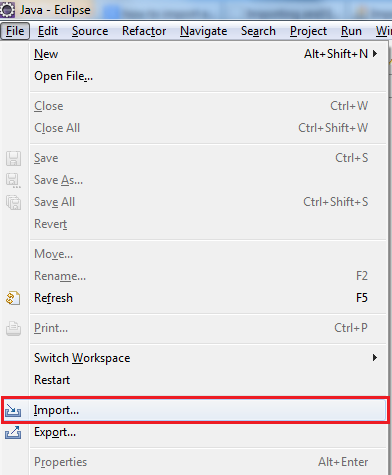
- Or right click on any blank space in Package Explorer view, select Import… from the context menu:
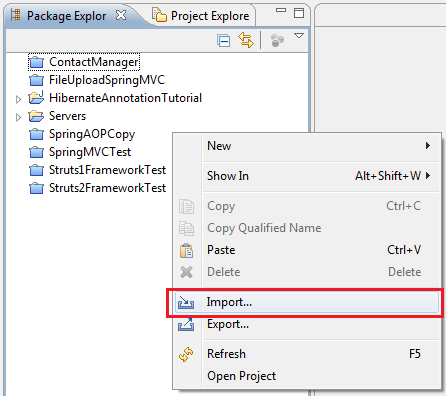
- Or right click on any blank space in Project Explorer view, then select Import > Import… from the context menu:
- The most convenient and quickest way: File > Import… (shortcut: Alt + F + I)
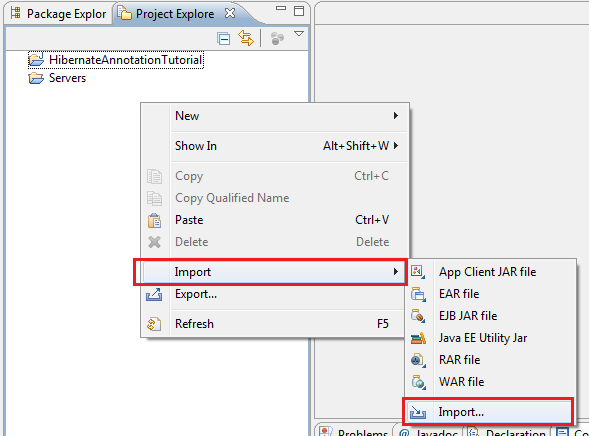
Regardless of the way you took, Eclipse brings the Import wizard as follows:

Select Existing Projects into Workspace and click Next. The next screen Import projects appears:
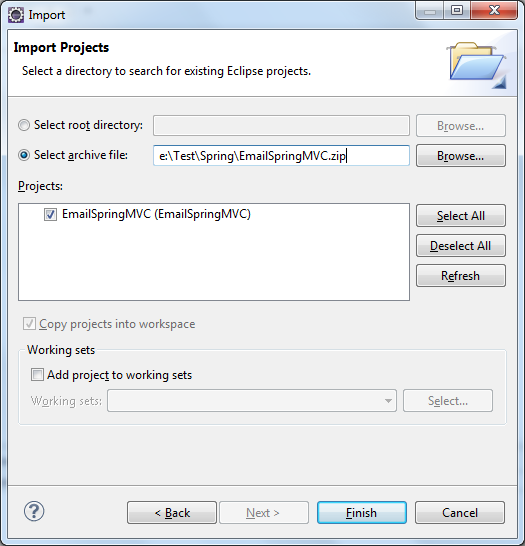
Suppose you downloaded an Eclipse project bundled as a zip file, for example: EmailSpringMVC.zip, then select the radio option Select archive file, and click the Browse button to locate the zip file. Eclipse will inspect the zip file and show available projects in the list box. In this case, the project is EmailSpringMVC.
Click Finish, Eclipse will extract the archive and copy the files into current workspace, and finally show up the recently imported project in Project Explorer/Package Explorer view:
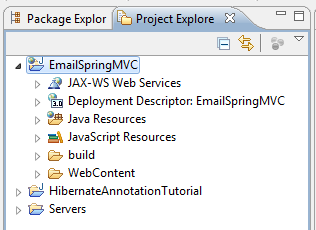
NOTES:
- In case you don’t have a project zip file, just a project’s directory, you have to select the radio option: Select root directoryand specify the project’s directory path:
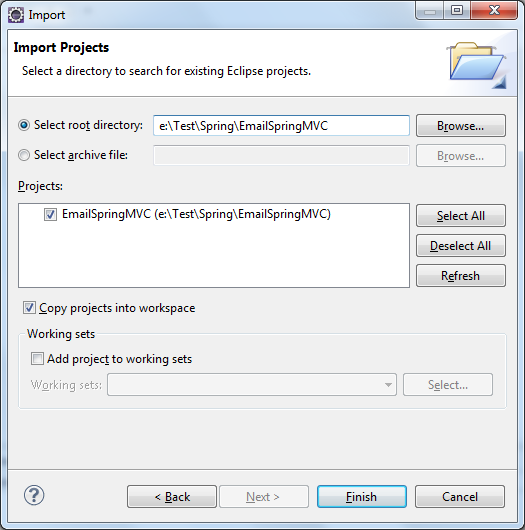
- The optionCopy projects into workspacemust be selected (and automatically by Eclipse) when importing projects from a zip archive. If importing from a directory, that option is optional.
- In case you don’t have a project zip file, just a project’s directory, you have to select the radio option: Select root directoryand specify the project’s directory path:
Other Eclipse Tutorials:
- How to use Eclipse IDE for Java EE Developers
- How to create, build and run a Java Hello World program with Eclipse
- How to create, deploy and run Java Servlet in Eclipse
- How to generate JAR file in Eclipse
- How to create WAR file for Java web application in Eclipse
- How to create Ant build file for existing Java project in Eclipse
- How to generate Javadoc in Eclipse
- How to create Java web project with Maven in Eclipse
- 25 Eclipse Shortcut Keys for Code Editing
- How to Add Copyright License Header for Java Source Files in Eclipse
About the Author:
 Nam Ha Minh is certified Java programmer (SCJP and SCWCD). He began programming with Java back in the days of Java 1.4 and has been passionate about it ever since. You can connect with him on Facebook and watch his Java videos on YouTube.
Nam Ha Minh is certified Java programmer (SCJP and SCWCD). He began programming with Java back in the days of Java 1.4 and has been passionate about it ever since. You can connect with him on Facebook and watch his Java videos on YouTube.