Download and Install Oracle JDK 17 on macOS
- Details
- Written by Nam Ha Minh
- Last Updated on 28 April 2022 | Print Email
1. Download DMG Installer for Oracle JDK 17
Head over to the official download page of Oracle JDK 17. You will see the following page: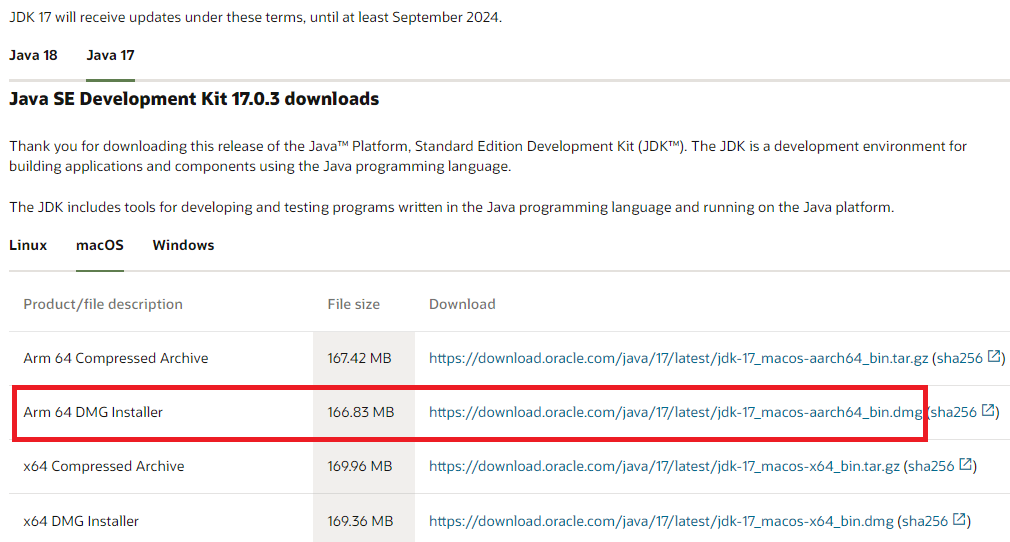 Click the link next to Arm 64 DMG Installer if your Mac running on Apple’s CPU, else click the link next to x64 DMG Installer for Intel’s CPU.And you should verify SHA256 checksum of the downloaded .dmg file before running it. Type the following command in a new Terminal window:
Click the link next to Arm 64 DMG Installer if your Mac running on Apple’s CPU, else click the link next to x64 DMG Installer for Intel’s CPU.And you should verify SHA256 checksum of the downloaded .dmg file before running it. Type the following command in a new Terminal window:shasum -a 256 jdk-17_macos_aarch64_bin.dmg
Before that, you need to change the current directory to location of the downloaded .dmg file. Then compare the checksum value generated by this command against the value published on Oracle’s website (the link sha256 next to download link). If they are the same, you can safely use the DMG installer for Oracle JDK 17.
2. Install Oracle JDK 17 on macOS
Next, double click the downloaded .dmg file, it will extract to JDK 17.0.3.pkg package. Then double click the JDK package icon to launch the installer. You’ll see JDK installer appears: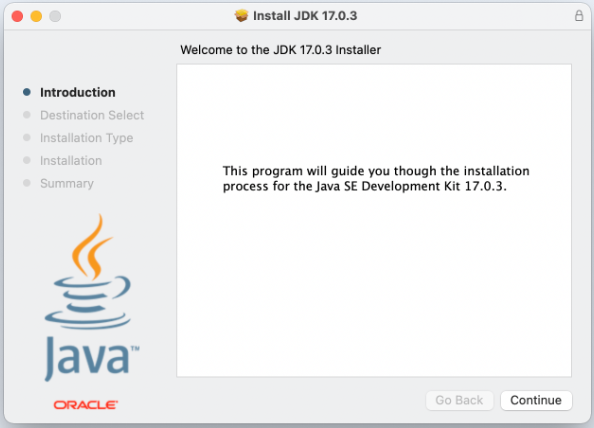 Click Continue and Install to proceed the installation. It should be very quick. You may need provide administrator password to install the software.And click Close to exit the installer. If asked to move the installer to trash, choose Move to Trash.The JDK installer installs JDK 17 into /Library/Java/JavaVirtualMachines/jdk-17.0.3.jdk directory and puts java and javac programs under /usr/bin directory which is included in the PATH environment variable by default.To verify, type java -version and javac -version in the terminal window:
Click Continue and Install to proceed the installation. It should be very quick. You may need provide administrator password to install the software.And click Close to exit the installer. If asked to move the installer to trash, choose Move to Trash.The JDK installer installs JDK 17 into /Library/Java/JavaVirtualMachines/jdk-17.0.3.jdk directory and puts java and javac programs under /usr/bin directory which is included in the PATH environment variable by default.To verify, type java -version and javac -version in the terminal window: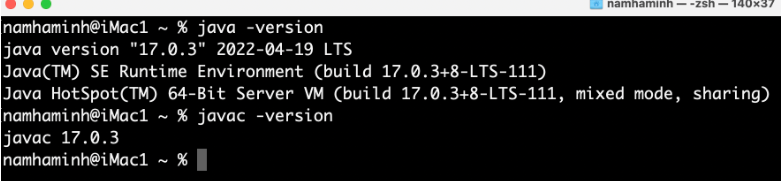 If you see this output, that means Oracle JDK 17 was successfully installed on macOS.Notes: If you have previously installed JDK, you need to remove it or update system environment variables for the change to take effect.To see the steps of installing Oracle JDK 17 in action, I recommend you watch the following video:[Video will be updated soon]
If you see this output, that means Oracle JDK 17 was successfully installed on macOS.Notes: If you have previously installed JDK, you need to remove it or update system environment variables for the change to take effect.To see the steps of installing Oracle JDK 17 in action, I recommend you watch the following video:[Video will be updated soon] Related Articles:
- How to set JAVA_HOME in macOS and Linux permanently
- How to set JAVA_HOME environment variable on Windows 10
- What are JVM, JRE and JDK
- How to write, compile and run a hello world Java program for beginners
- Java Core Language Tutorials
About the Author:
 Nam Ha Minh is certified Java programmer (SCJP and SCWCD). He began programming with Java back in the days of Java 1.4 and has been passionate about it ever since. You can connect with him on Facebook and watch his Java videos on YouTube.
Nam Ha Minh is certified Java programmer (SCJP and SCWCD). He began programming with Java back in the days of Java 1.4 and has been passionate about it ever since. You can connect with him on Facebook and watch his Java videos on YouTube.
Comments