How to change port numbers for Tomcat in Eclipse
- Details
- Written by Nam Ha Minh
- Last Updated on 05 August 2019 | Print Email
By default, Tomcat is configured to listen on the following port numbers:
- Tomcat admin port: 8005
- HTTP/1.1: 8080
- AJP/1.3: 8009
Of course, most of the time we are only interested in the HTTP port number - which is the port we have to type in the URL to access a deployed application, for example:
http://localhost:8080/MyCoolApp
Eclipse allows us to change these port numbers easily with just a click of mouse. In the Servers view, double click on the server name:
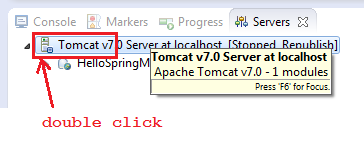
That will open a configuration page for Tomcat as follows:
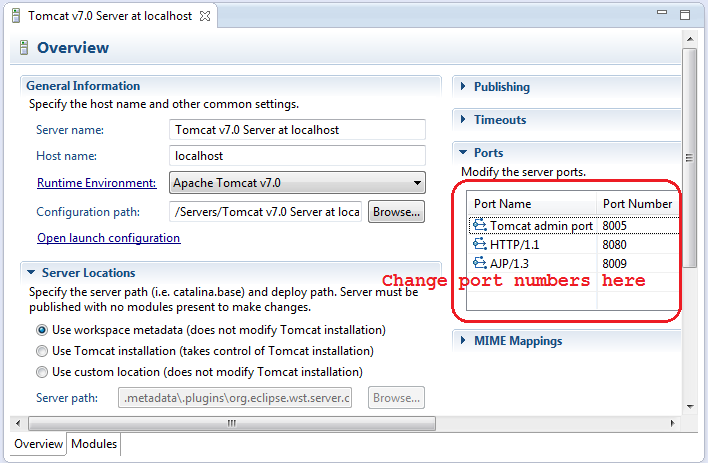
Notice the port numbers are shown in the table on the right. Click to edit, for example:
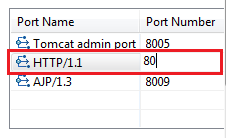
That will change port number for HTTP from 8080 to 80. Press Ctrl + S to save the change and restart the server. We can spot the change of port number in the Console view:
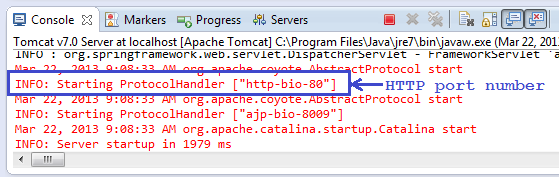
Now, with port 80 we can remove the port number in the URL:
http://localhost/MyCoolApp
NOTES: Changing the Tomcat’s port numbers in Eclipse does not affect the default Tomcat installation on your computer (outside Eclipse IDE). It is because Eclipse makes a copy of Tomcat configuration in its workspace, by default. If we notice, there is a node called “Servers” in the Project Explorer/Package Explorer view. Expand this node, we will see:
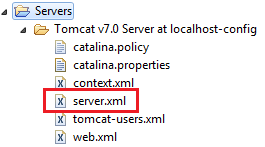
Under the hood, Eclipse updates the server.xml file when we make change to the port numbers, just like the way we change Tomcat’s port numbers in general.
Also read: Change Tomcat port numbers in server.xml file
You can also follow this video to modify the HTTP port number of Tomcat in Eclipse:
Other Tomcat Tutorials:
- How to deploy a Java web application on Tomcat
- How to Embed Tomcat Server into Java Web Applications
- How to Use Virtual Hosts in Tomcat
- How to set web application context path as server root in Tomcat
- How to configure JNDI DataSource for Database Connection Pooling in Tomcat
- How to configure session timeout in Tomcat
- How to change server location and deploy path for Tomcat in Eclipse
About the Author:
 Nam Ha Minh is certified Java programmer (SCJP and SCWCD). He began programming with Java back in the days of Java 1.4 and has been passionate about it ever since. You can connect with him on Facebook and watch his Java videos on YouTube.
Nam Ha Minh is certified Java programmer (SCJP and SCWCD). He began programming with Java back in the days of Java 1.4 and has been passionate about it ever since. You can connect with him on Facebook and watch his Java videos on YouTube.
Comments
The server still isn't working