[Eclipse] How to Fix Error: project description file (.project) for … is missing
- Details
- Written by Nam Ha Minh
- Last Updated on 28 October 2023 | Print Email
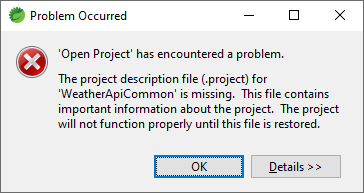 If you check the project directory, the .project file is still there. But somehow Eclipse can’t understand it.To fix this error, just delete the project from the workspace, and import again. Right click on the project, then click Delete from the context menu:
If you check the project directory, the .project file is still there. But somehow Eclipse can’t understand it.To fix this error, just delete the project from the workspace, and import again. Right click on the project, then click Delete from the context menu: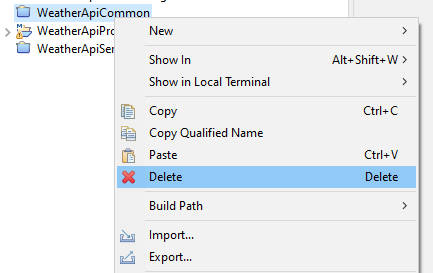 The following confirmation dialog appears. DO NOT choose Delete project contents on disk. Then click OK:
The following confirmation dialog appears. DO NOT choose Delete project contents on disk. Then click OK: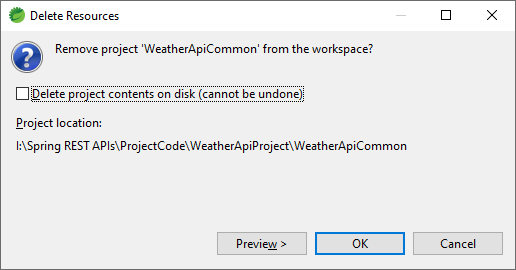 Eclipse will just remove project definition from the workspace. The actual project files are still there.
Eclipse will just remove project definition from the workspace. The actual project files are still there.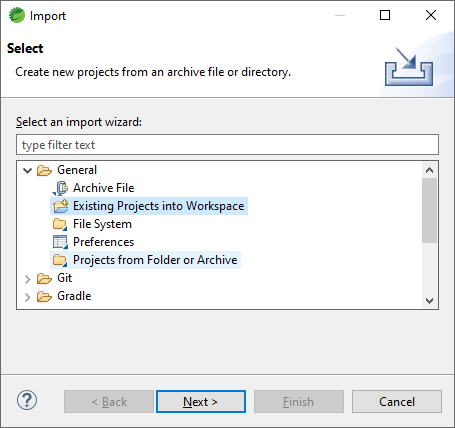 Click Next. Click Browse button in the option Select root directory, then choose the project directory. You should see the project name appears in the list Projects:
Click Next. Click Browse button in the option Select root directory, then choose the project directory. You should see the project name appears in the list Projects: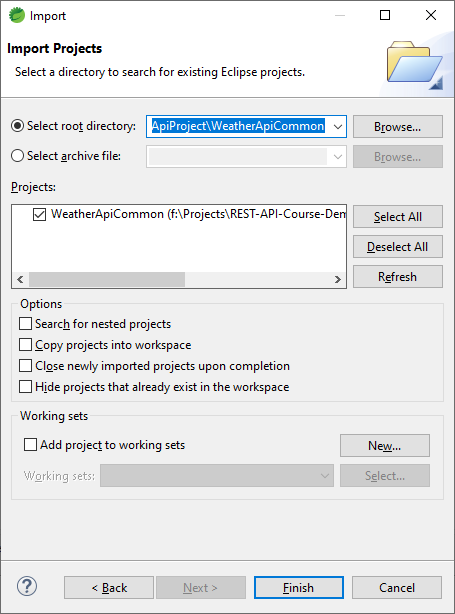 Click Finish. The project will be opened successfully and the above error project description file (.project) for … is missing is gone.I hope you found this short post helpful. Thanks for reading. You can also watch the following video to see ho I fixed this error in real life project:
Click Finish. The project will be opened successfully and the above error project description file (.project) for … is missing is gone.I hope you found this short post helpful. Thanks for reading. You can also watch the following video to see ho I fixed this error in real life project: Other Eclipse Tutorials:
- How to import existing projects into Eclipse workspace
- How to create, deploy and run Java Servlet in Eclipse
- How to generate JAR file in Eclipse
- How to create WAR file for Java web application in Eclipse
- How to create Ant build file for existing Java project in Eclipse
- How to generate Javadoc in Eclipse
- How to create Java web project with Maven in Eclipse
- 25 Eclipse Shortcut Keys for Code Editing
- How to Add Copyright License Header for Java Source Files in Eclipse
- How to monitor HTTP requests and responses using TCP/IP Monitor in Eclipse
About the Author:
 Nam Ha Minh is certified Java programmer (SCJP and SCWCD). He began programming with Java back in the days of Java 1.4 and has been passionate about it ever since. You can connect with him on Facebook and watch his Java videos on YouTube.
Nam Ha Minh is certified Java programmer (SCJP and SCWCD). He began programming with Java back in the days of Java 1.4 and has been passionate about it ever since. You can connect with him on Facebook and watch his Java videos on YouTube.
Comments