16 NetBeans Shortcut Keys for Code Editing
- Details
- Written by Nam Ha Minh
- Last Updated on 16 February 2020 | Print Email
Do you know that shortcuts help you accelerate your development productivity? Indeed, the more time you use keyboards, the higher efficiency you get. Therefore today I’m going to share with you the common shortcut keys which are designed for editing code in NetBeans IDE.
NOTE: Standard shortcuts are not covered, such as Ctrl + Space (auto-complete), Ctrl + A (select all), Ctrl + Z (undo), and the like.
- Ctrl + E or Shift + Delete: deletes the current line.
- Ctrl + Delete: deletes the next word after the cursor. If it is a compound (i.e. using camel case like fileHandler), then only the first word is deleted.
- Ctrl + Backspace: deletes the previous word before the cursor.
- Alt + Shift + Up: Moves up the current line (or a selected block of code) by one line:

- Alt + Shift + Down: Moves down the current line (or a selected block of code) by one line:

- Ctrl + Shift + Up: Copies and moves up the current line (or a selected block of code) by one line:
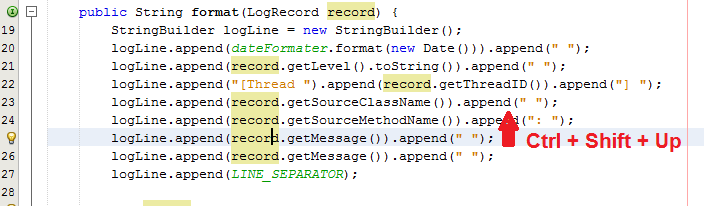
- Ctrl + Shift + Down: Copies and moves down the current line (or a selected block of code) by one line:
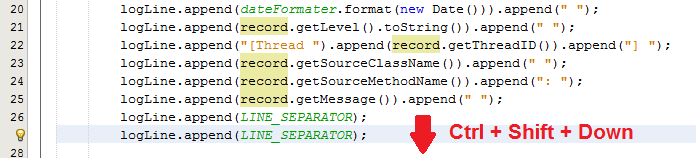
- Shift + Enter: Inserts a blank line below the current line, regardless of position of the cursor in the current line (it’s very different than pressing Enter key alone):
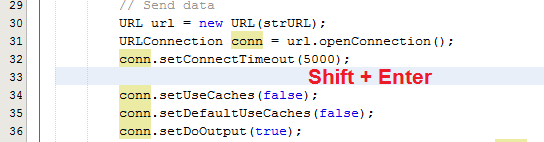
- Ctrl + Enter: Works similar to Shift + Enter, but insert a blank line above the current line if the cursor is at the beginning of line.
- Ctrl + Shift + I: Organizes import statements by removing unused imports and adding missing ones:
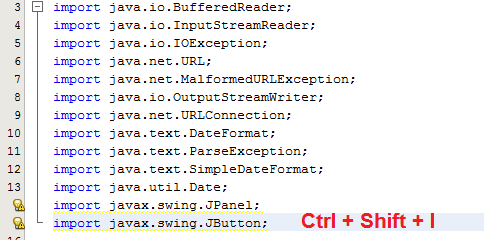
- Alt + Shift + F: Formats a selected block of code or the whole source if no block is selected.
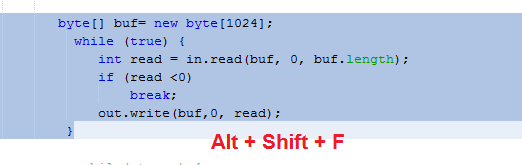
- Ctrl + Shift + C or Ctrl + /: Toggles comment for the current line or a selected block of code:
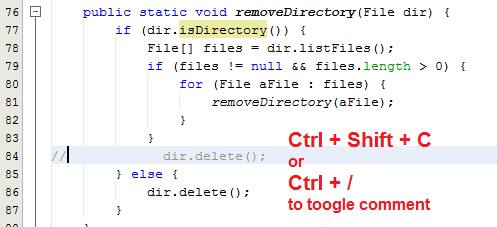
- Alt + Insert: Shows context menu to generate code e.g. insert constructor, getters and setters. The list of commands in the menu is depending on the surrounding code:
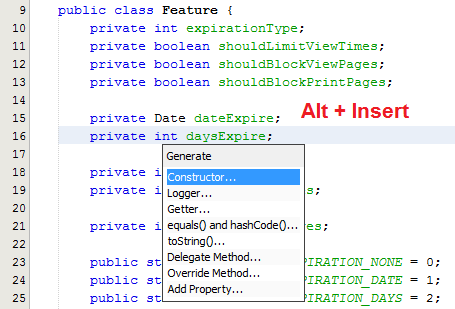
- Ctrl + F12: Inspects members of a class. This opens and activates the Navigator window:

- Alt + F12: Inspects hierarchy of a class. This opens and activates the Hierarchy window:
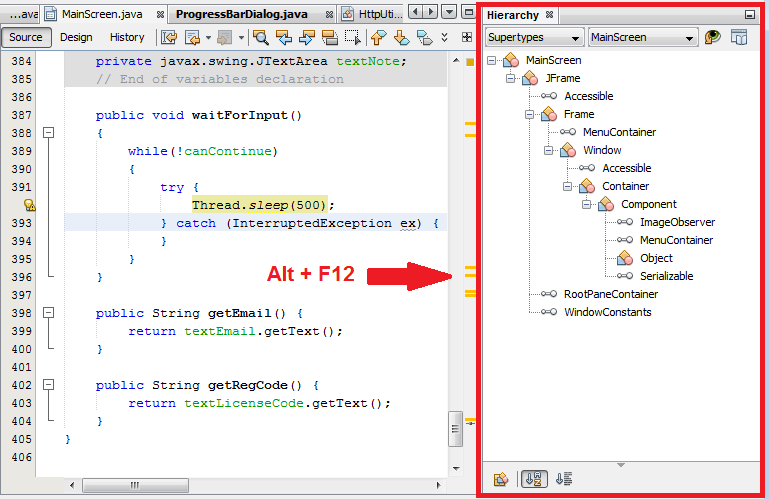
- Ctrl + Shift + Enter: Toggles maximize/minimize the current code editor.
Other NetBeans Tutorials:
- What is NetBeans? - for beginner
- How to Use NetBeans IDE from the Basics
- Java Hello World for Beginner with NetBeans IDE
- How to Update License Header for Java files in NetBeans
- 10 NetBeans Shortcut Keys for Code Refactoring
About the Author:
 Nam Ha Minh is certified Java programmer (SCJP and SCWCD). He began programming with Java back in the days of Java 1.4 and has been passionate about it ever since. You can connect with him on Facebook and watch his Java videos on YouTube.
Nam Ha Minh is certified Java programmer (SCJP and SCWCD). He began programming with Java back in the days of Java 1.4 and has been passionate about it ever since. You can connect with him on Facebook and watch his Java videos on YouTube.
Comments
I couldn't live without Ditto, my favorite clipboard Manager. It saves a copy of everything I copy. To paste, I don't do Ctrl + V --> I do Alt + V and then Ditto appears and shows all the last copied clips. Nothing is lost as long as you copy it. Anyway, Windows already includes another clipboard manager that you can access with Win key + V. I prefer Ditto, though.
Holly Hooper
Harold Burton
This feature is really annoying to me. Especially when I want to paste the text I have copied, I often hit the wrong shortcut (I hit ctrl+c instead of ctrl+v). So the text in my clipboard is replaced by the text at that line (one line).
It's annoying because I have to get back to the original text and do the process again.
I hope someone can help me.
Thank you!