Download and Install OpenJDK 19 on Windows
- Details
- Written by Nam Ha Minh
- Last Updated on 22 October 2022 | Print Email
OpenJDK 19 is a production-ready and open-source distribution of Java Development Kit (JDK) version 19, which was released on September 20th 2022. JDK 19 is a scheduled update as per Oracle’s 6-month release cadence. It doesn’t come with breaking changes - with almost features in incubator and preview phases.
In this post, I’d like to guide you how to download and install OpenJDK 19 on Windows operating system. Follow the steps below:
1. Download binary distribution of OpenJDK 19
Firstly, you need to download a binary zip archive file of OpenJDK 19 from this official link. The download page appears as below:
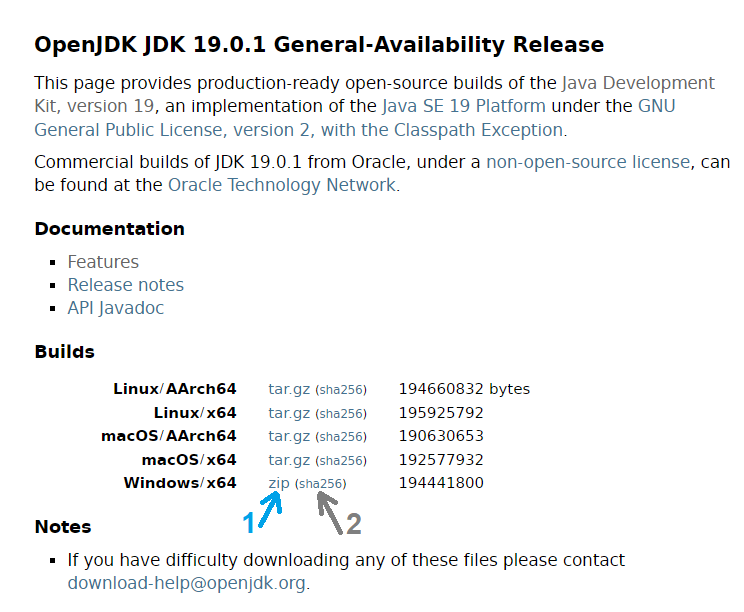
For Windows operating system, click the zip link (number 1) next to Windows/x64. It will download the openjdk-19.0.1_windows-x64_bin.zip file on to your computer (version number maybe different at the time you download).
Secondly, it’s strongly recommended to verity the integrity of the downloaded file by comparing SHA256 checksum. Open a new command prompt window, change the current directory to the location of the zip file, and type the following command:
certutil -hashfile openjdk-19.0.1_windows-x64_bin.zip sha256
Then compare the SHA256 printed by this command against the value published on the website (click link number 2 above). If both are identical, you can safely use the archive.
2. Install OpenJDK 19 on Windows
Thirdly, extract the zip archive file using the following command on Windows:
tar -xf openjdk-19.0.1_windows-x64_bin.zip
Then you will see the extracted directory is jdk-19.0.1.
Fourthly, you need to update the system environment variables JAVA_HOME and PATH for OpenJDK 19, in the following way:
JAVA_HOME = g:\OpenJDK19\jdk-19.0.1
PATH = JAVA_HOME\bin + PATH
Follow my instruction in this post to update JAVA_HOME.
Now, open a new command prompt (not the existing one) to verify. Type java -version and you should see the following output:

Congratulations! You have successfully installed OpenJDK 19 on your Windows operating system. Watch the following video to see the steps in action:
Learn more:
- How to check Java version
- Java SE versions history
- How to set JAVA_HOME environment variable on Windows 10
- How to set environment variables for Java using command line
- How to write, compile and run a hello world Java program for beginners
- What are JVM, JRE and JDK
About the Author:
 Nam Ha Minh is certified Java programmer (SCJP and SCWCD). He began programming with Java back in the days of Java 1.4 and has been passionate about it ever since. You can connect with him on Facebook and watch his Java videos on YouTube.
Nam Ha Minh is certified Java programmer (SCJP and SCWCD). He began programming with Java back in the days of Java 1.4 and has been passionate about it ever since. You can connect with him on Facebook and watch his Java videos on YouTube.
Comments
Thank you very much!!!