Download and Install Oracle JDK 17
- Details
- Written by Nam Ha Minh
- Last Updated on 08 October 2021 | Print Email
1. Download Windows Installer for Oracle JDK 17
Head over to the official download page of Oracle JDK 17, choose Windows tab, and click on the download link for x64 installer, as shown below: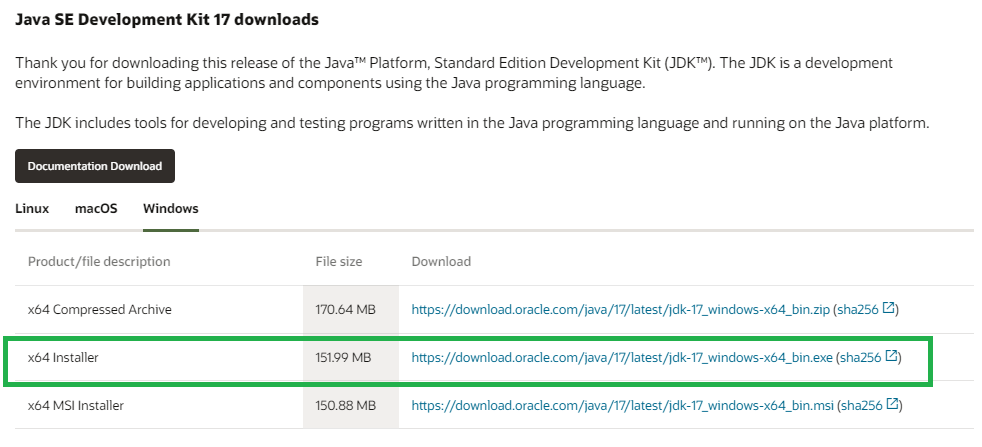 You should get the file jdk-17_windows-x64_bin.exe downloaded. Note that Oracle also provides SHA256 checksum for the file, for use in case you want to verify integrity of the file:
You should get the file jdk-17_windows-x64_bin.exe downloaded. Note that Oracle also provides SHA256 checksum for the file, for use in case you want to verify integrity of the file:certutil -hashfile jdk-17_windows-x64_bin.exe SHA256
Compare the output of this command against the value posted by Oracle in the corresponding sha256 link.2. Install Oracle JDK 17 on Windows
Double click the downloaded .exe file to launch the setup program for Oracle JDK 17: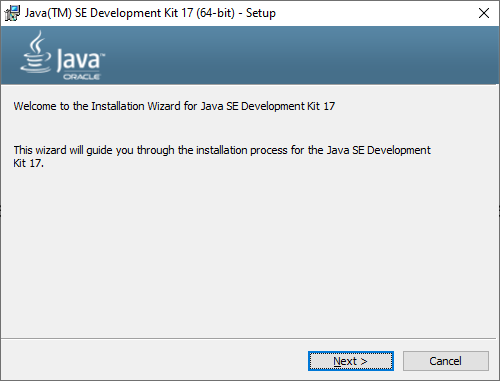 Just click Next to start installing JDK 17 for your Windows computer. It should be very quick. The installer will update Java Path in C:\Program Files\Common Files\Oracle\Java\javapath directory. Now you can open a new command prompt and type java –version to verify:
Just click Next to start installing JDK 17 for your Windows computer. It should be very quick. The installer will update Java Path in C:\Program Files\Common Files\Oracle\Java\javapath directory. Now you can open a new command prompt and type java –version to verify: That means you have successfully installed Oracle JDK 17 on your Windows operating system. If it doesn’t work, follow this guide to update system environment variables for Java manually.To watch the steps in action, I recommend you watch the following video:
That means you have successfully installed Oracle JDK 17 on your Windows operating system. If it doesn’t work, follow this guide to update system environment variables for Java manually.To watch the steps in action, I recommend you watch the following video: Learn more:
- How to check Java version
- Java SE versions history
- How to set environment variables for Java using command line
- How to write, compile and run a hello world Java program for beginners
- What are JVM, JRE and JDK
About the Author:
 Nam Ha Minh is certified Java programmer (SCJP and SCWCD). He began programming with Java back in the days of Java 1.4 and has been passionate about it ever since. You can connect with him on Facebook and watch his Java videos on YouTube.
Nam Ha Minh is certified Java programmer (SCJP and SCWCD). He began programming with Java back in the days of Java 1.4 and has been passionate about it ever since. You can connect with him on Facebook and watch his Java videos on YouTube.
Comments