Download and Install OpenJDK 18 on macOS
- Details
- Written by Nam Ha Minh
- Last Updated on 29 April 2022 | Print Email
1. Download binary distribution of OpenJDK 18 for macOS
Head over to OpenJDK 18’s official download page, you will see some download links of archive files (tar.gz) as follows: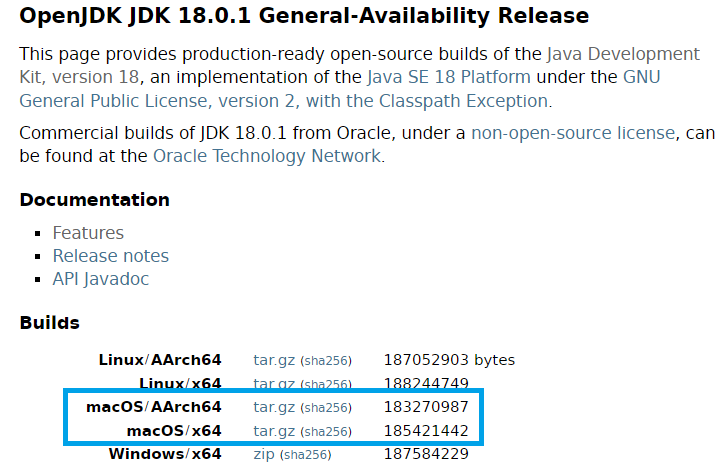 Click the link tar.gz next to macOS/AArch64 if your Mac computer running on Apple’s CPU. Or click the macOS/x64 tar.gz link for Intel’s CPU.It’s strongly recommend to verify SHA256 checksum of the downloaded archive file against the value published on the website (click the corresponding link sha256). Then open a new terminal window, and type the following command: shasum -a 256 openjdk-18.0.1_macos-aarch64_bin.tar.gzCompare the checksum value printed by the shasum command with the value published by the website. If both are identical, you can safely install OpenJDK 18.
Click the link tar.gz next to macOS/AArch64 if your Mac computer running on Apple’s CPU. Or click the macOS/x64 tar.gz link for Intel’s CPU.It’s strongly recommend to verify SHA256 checksum of the downloaded archive file against the value published on the website (click the corresponding link sha256). Then open a new terminal window, and type the following command: shasum -a 256 openjdk-18.0.1_macos-aarch64_bin.tar.gzCompare the checksum value printed by the shasum command with the value published by the website. If both are identical, you can safely install OpenJDK 18.2. Install OpenJDK 18 on macOS
Next, you need to set JAVA_HOME and update PATH environment variables so other Java programs and tools could find the JDK. In the terminal, type the following command to create the Z-Shell resource file:cat > .zshrc
export JAVA_HOME=$HOME/OpenJDK/jdk-18.0.1.jdk/Contents/Home
export PATH=$JAVA_HOME/bin:$PATH
Press Control + D to save the file. The .zshrc file is run whenever a new terminal session is initialized, which sets JAVA_HOME and update PATH environment variables.NOTE: If you’re using Bash shell, create the .bash_profile file instead of .zshrc file.Quit the terminal and start a new session. Then type java -version and javac -version, you should see the following output: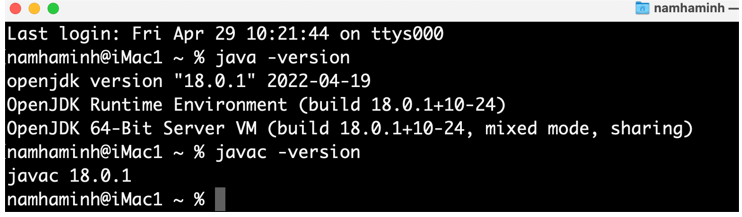 That means you have successfully installed OpenJDK 18 on macOS. To see the steps in action, watch the following video:
That means you have successfully installed OpenJDK 18 on macOS. To see the steps in action, watch the following video: Related Articles:
- How to set JAVA_HOME in macOS and Linux permanently
- How to set JAVA_HOME environment variable on Windows 10
- What are JVM, JRE and JDK
- How to write, compile and run a hello world Java program for beginners
- Java Core Language Tutorials
About the Author:
 Nam Ha Minh is certified Java programmer (SCJP and SCWCD). He began programming with Java back in the days of Java 1.4 and has been passionate about it ever since. You can connect with him on Facebook and watch his Java videos on YouTube.
Nam Ha Minh is certified Java programmer (SCJP and SCWCD). He began programming with Java back in the days of Java 1.4 and has been passionate about it ever since. You can connect with him on Facebook and watch his Java videos on YouTube.
Comments
Java(TM) SE Runtime Environment 18.9 (build 11.0.17+10-LTS-269)
Java HotSpot(TM) 64-Bit Server VM 18.9 (build 11.0.17+10-LTS-269, mixed mode) please advise!