How to Add Java 15 Support for Eclipse 2020-09
- Details
- Written by Nam Ha Minh
- Last Updated on 20 October 2020 | Print Email
- Install a distribution of JDK 15 (OpenJDK or Oracle JDK). Reference: Download and Install OpenJDK 15.
- Configure Eclipse IDE to run on JDK 15. Reference: How to run Eclipse under different Java version.
- Install a plugin called “Java 15 Support” for Eclipse.
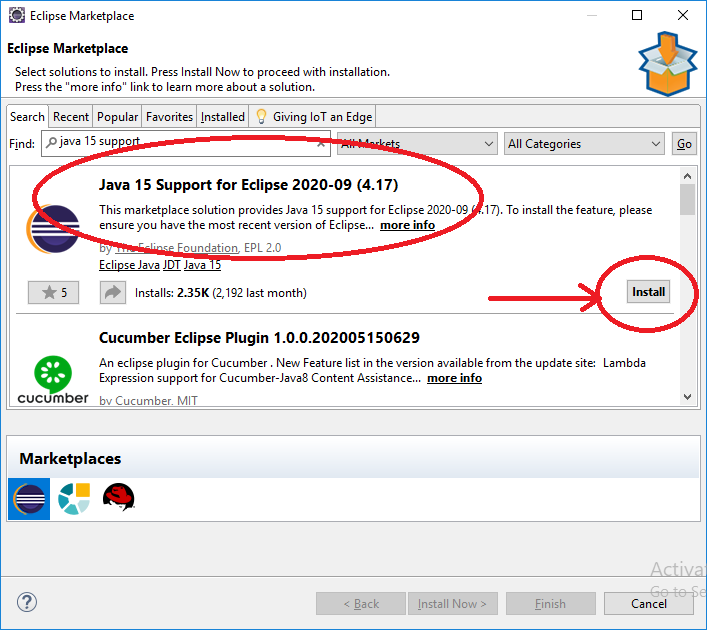 Click the Install button for the result “Java 15 Support for Eclipse 2020-09 (4.17)”. Wait for a while, then you will see this screen:
Click the Install button for the result “Java 15 Support for Eclipse 2020-09 (4.17)”. Wait for a while, then you will see this screen: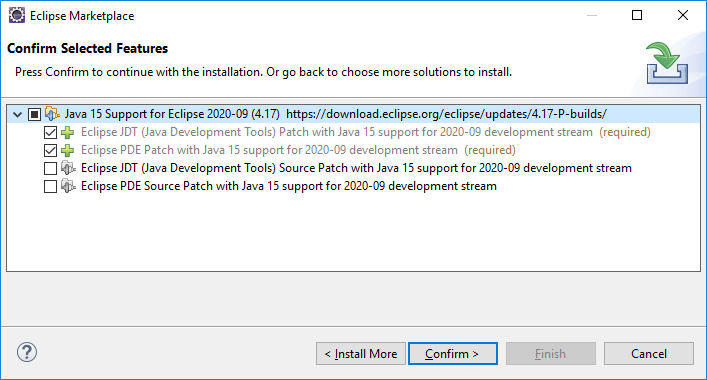 Click Confirm button to install the plugin, and you have to accept the license agreement in the next screen. And finally choose to restart the IDE when asked.Now in the project properties, you can choose the Compiler compliance level as 15 as shown below:
Click Confirm button to install the plugin, and you have to accept the license agreement in the next screen. And finally choose to restart the IDE when asked.Now in the project properties, you can choose the Compiler compliance level as 15 as shown below: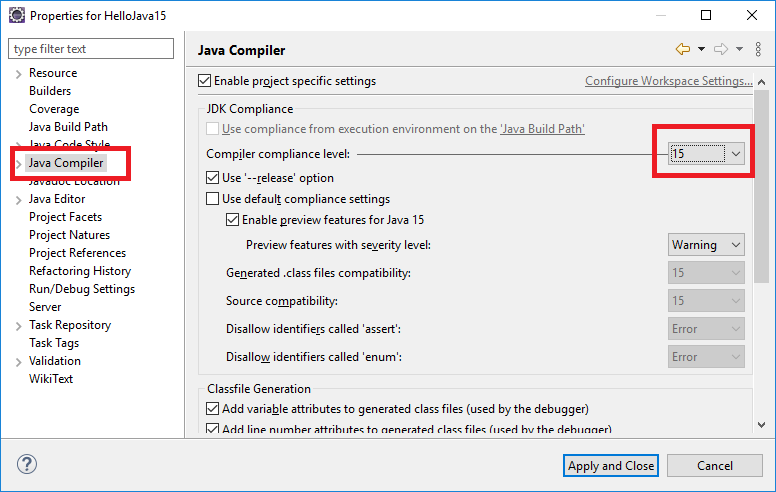
You may be also interested:
- What are new features in JDK 15?
- Download and Install OpenJDK 15
- How to run Eclipse under different version of JDK or JRE
Other Eclipse Tutorials:
- How to import existing projects into Eclipse workspace
- How to create, deploy and run Java Servlet in Eclipse
- How to generate JAR file in Eclipse
- How to create WAR file for Java web application in Eclipse
- How to create Ant build file for existing Java project in Eclipse
- How to generate Javadoc in Eclipse
- How to create Java web project with Maven in Eclipse
- 25 Eclipse Shortcut Keys for Code Editing
- How to Add Copyright License Header for Java Source Files in Eclipse
- How to monitor HTTP requests and responses using TCP/IP Monitor in Eclipse
About the Author:
 Nam Ha Minh is certified Java programmer (SCJP and SCWCD). He began programming with Java back in the days of Java 1.4 and has been passionate about it ever since. You can connect with him on Facebook and watch his Java videos on YouTube.
Nam Ha Minh is certified Java programmer (SCJP and SCWCD). He began programming with Java back in the days of Java 1.4 and has been passionate about it ever since. You can connect with him on Facebook and watch his Java videos on YouTube.
Comments
2. It worked for me!!