How to enable Java 14 support in Eclipse IDE 2020-03
- Details
- Written by Nam Ha Minh
- Last Updated on 21 April 2020 | Print Email
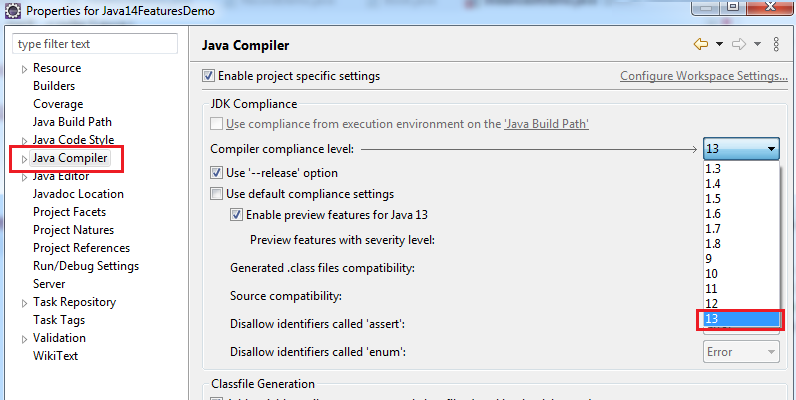 So to enable Java compiler compliance level 14, you need to install a plugin for Eclipse. Click menu Help > Eclipse Marketplace… Type java 14 into the search box and hit Enter. You will see the result as below:
So to enable Java compiler compliance level 14, you need to install a plugin for Eclipse. Click menu Help > Eclipse Marketplace… Type java 14 into the search box and hit Enter. You will see the result as below: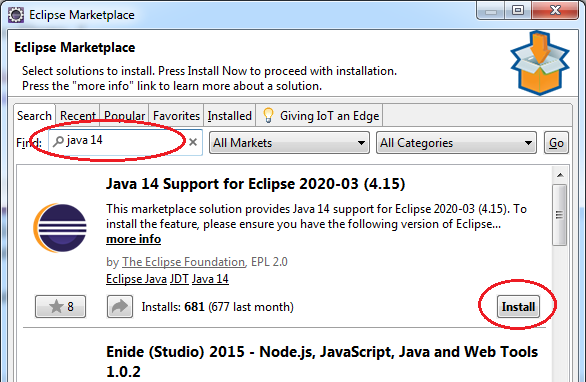 You can see, the first result is “Java 14 Support for Eclipse 2020-03 (4.15)”. Click Install and follow the steps. Then you must restart Eclipse.Finally, you will see the Java compiler level is set to 14:
You can see, the first result is “Java 14 Support for Eclipse 2020-03 (4.15)”. Click Install and follow the steps. Then you must restart Eclipse.Finally, you will see the Java compiler level is set to 14: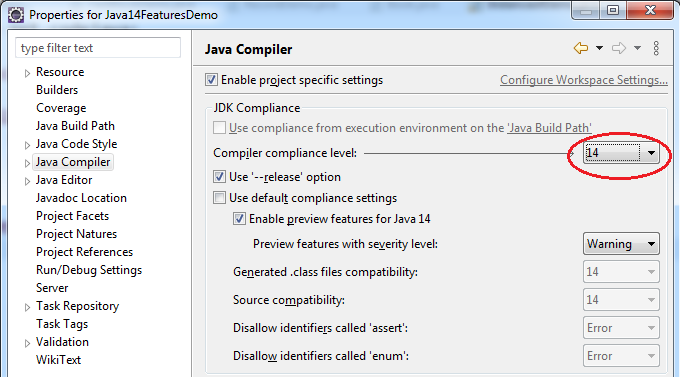 Enjoy experimenting new language features in Java 14 now.This guide applies for Eclipse 2020-03 only. Older versions of Eclipse are not supported, and future releases will support Java 14 by default.You can also watch the video version below: You may be also interested in these posts:
Enjoy experimenting new language features in Java 14 now.This guide applies for Eclipse 2020-03 only. Older versions of Eclipse are not supported, and future releases will support Java 14 by default.You can also watch the video version below: You may be also interested in these posts:- Java 14: What’s New, Deprecated and Removed
- Download and Install JDK 14 (OpenJDK and Oracle JDK)
- How to run Eclipse under different version of JDK or JRE
Other Eclipse Tutorials:
- How to import existing projects into Eclipse workspace
- How to create, deploy and run Java Servlet in Eclipse
- How to generate JAR file in Eclipse
- How to create WAR file for Java web application in Eclipse
- How to create Ant build file for existing Java project in Eclipse
- How to generate Javadoc in Eclipse
- How to create Java web project with Maven in Eclipse
- 25 Eclipse Shortcut Keys for Code Editing
- How to Add Copyright License Header for Java Source Files in Eclipse
- How to monitor HTTP requests and responses using TCP/IP Monitor in Eclipse
About the Author:
 Nam Ha Minh is certified Java programmer (SCJP and SCWCD). He began programming with Java back in the days of Java 1.4 and has been passionate about it ever since. You can connect with him on Facebook and watch his Java videos on YouTube.
Nam Ha Minh is certified Java programmer (SCJP and SCWCD). He began programming with Java back in the days of Java 1.4 and has been passionate about it ever since. You can connect with him on Facebook and watch his Java videos on YouTube.
Comments