How to install Spring Tool Suite for existing Eclipse IDE
- Details
- Written by Nam Ha Minh
- Last Updated on 07 August 2019 | Print Email
- Click Help > Eclipse Marketplace… from Eclipse’s main menu. The Eclipse Marketplace dialog appears, type Spring Tool Suite or STS into the Find textfield and hit Enter. Eclipse will send query to its server and display results as shown below:
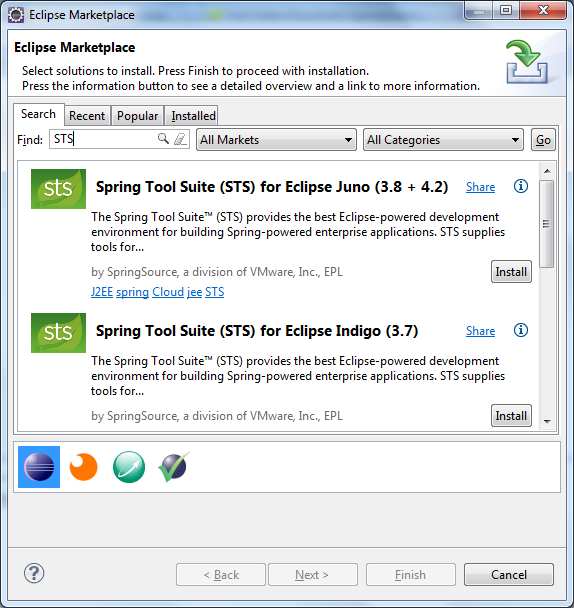
- Select the version that matches your Eclipse’s version and click Install button. Here we select Spring Tool Suite (STS) for Eclipse Juno (3.8 + 4.2). It takes a while for Eclipse to fetch the details and show the features of STS as shown below:
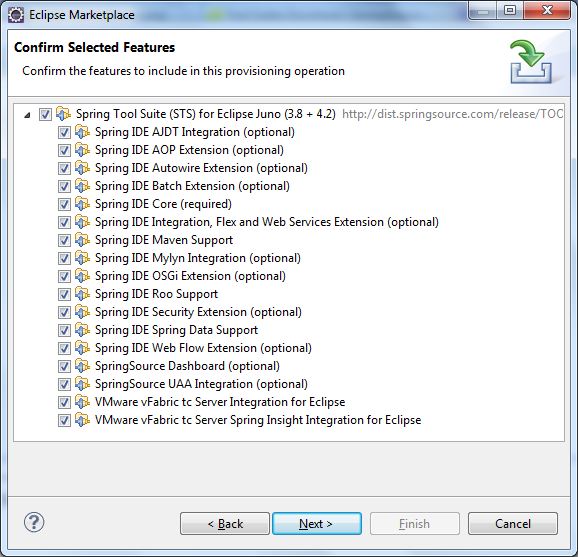
- All features are selected by default, click Next. The Review Licensesscreen appears:
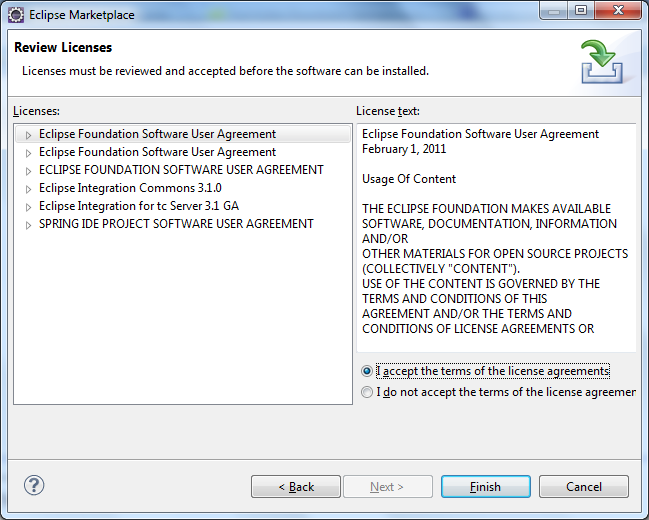
- Select I accept the terms of the license agreements, and then click Finish. Eclipse will install STS and display the progress:
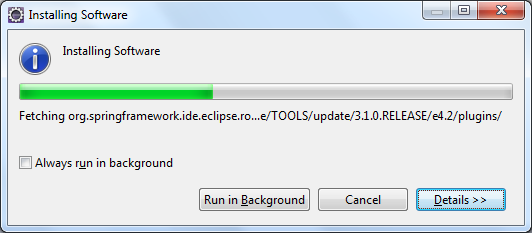
- After the installation completed, Eclipse asks to restart the IDE:
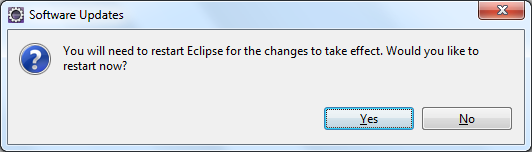
- Click Yes to restart the IDE. When Eclipse restarted, you will see some Spring natures are added to the IDE. The first thing is Spring perspective:
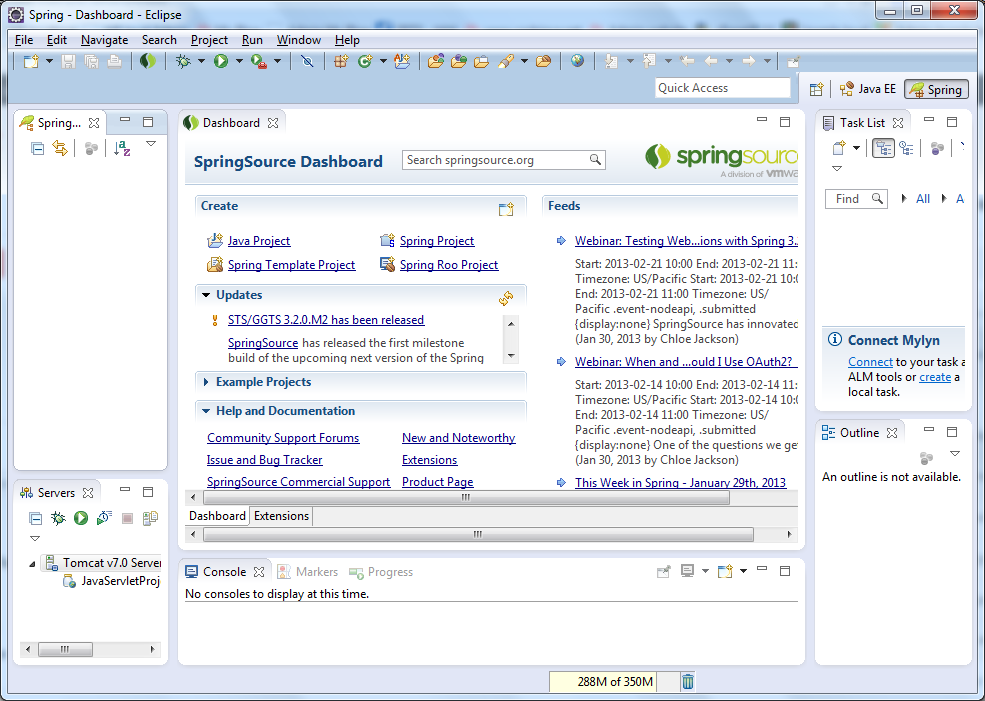
- The menu File > New now comes with some Spring projects:
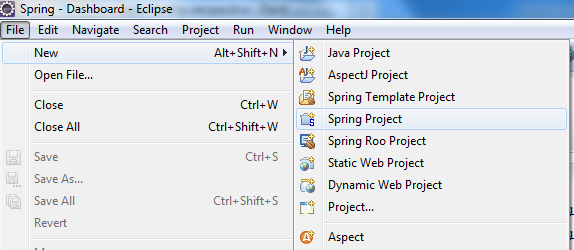
- The menu Window > Open Perspective now has Spring perspective:
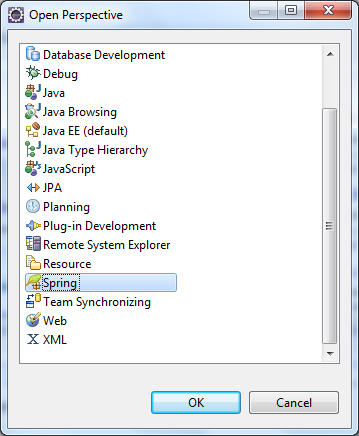
- We can also show Spring views from the menu Window > Show View:
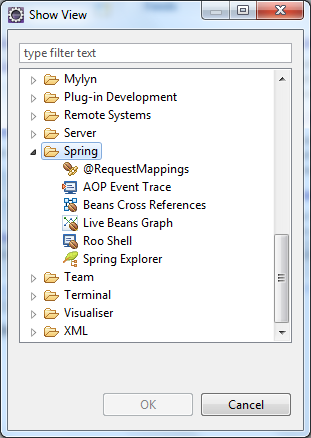
- And new options in the New Server Runtime Environment dialog:
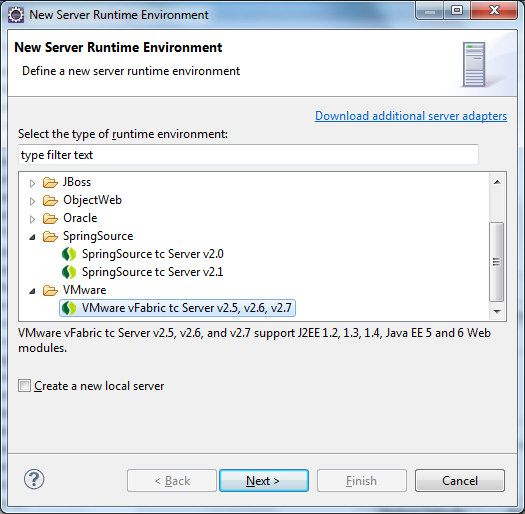
- How to import existing projects into Eclipse workspace
- How to use Eclipse IDE for Java EE Developers
- How to create, build and run a Java Hello World program with Eclipse
- How to create, deploy and run Java Servlet in Eclipse
- How to generate JAR file in Eclipse
- How to create WAR file for Java web application in Eclipse
- How to create Ant build file for existing Java project in Eclipse
- How to generate Javadoc in Eclipse
- How to create Java web project with Maven in Eclipse
- 25 Eclipse Shortcut Keys for Code Editing
- How to Add Copyright License Header for Java Source Files in Eclipse
About the Author:
 Nam Ha Minh is certified Java programmer (SCJP and SCWCD). He began programming with Java back in the days of Java 1.4 and has been passionate about it ever since. You can connect with him on Facebook and watch his Java videos on YouTube.
Nam Ha Minh is certified Java programmer (SCJP and SCWCD). He began programming with Java back in the days of Java 1.4 and has been passionate about it ever since. You can connect with him on Facebook and watch his Java videos on YouTube.
Comments
So why don't you install STS directly from spring.io?
Today I recommend you to use Spring Tool Suite (IDE) - an Eclipse-based IDE dedicated for developing Spring apps. Go to spring.io/tools